DesignSpark
Our community of more than a million design engineers and students for ideas exchange and access to resources.
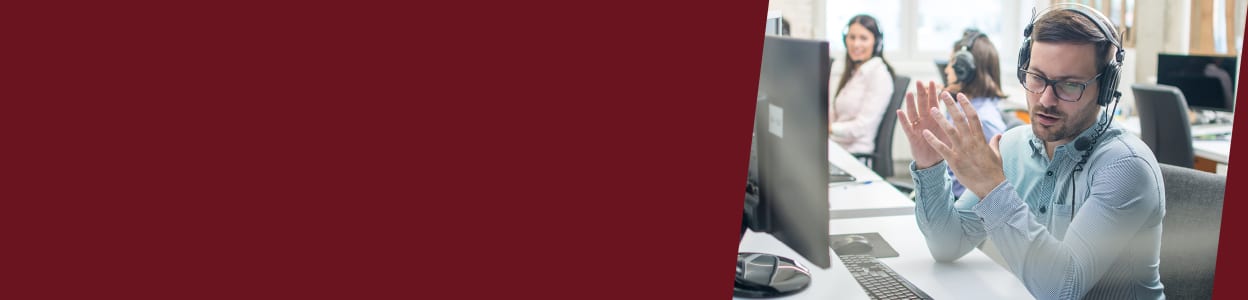
Find the support you need for every stage of your journey, we are here to help.
Visit your account to track your orders, arrange returns, manage your parts lists and request quotes
Log InNeed some help?
If you can't find the answer you're looking for, please get in touch with our customer services team.
Our community of more than a million design engineers and students for ideas exchange and access to resources.